In class this week, we reviewed Copyright and talked about what it means to give someone credit for their work. For bloggers, “giving credit” usually means linking:
For a short quote, link the blogger’s name back to his main blog page, and then also give the name of the article you are quoting, and link that back to the article itself. (See example.)
For longer quotations, be generous with the links, as described above. But also take the time to explain what you liked or didn’t like about the article, what you agreed with, and what you would do differently. (See example.)
The best way to find dramatic photos that are safe to post on your blog is to use the Flickr Creative Commons (Attribution) Search.
Creative Commons Attribution = You may change the image however you like (for instance, by cropping or adding text), but you must tell (and link to) the person who created the original.
I had originally planned to talk about adding videos, too, but we ran out of time. We did talk about how to get from the Dashboard to WordPress.com Support, and they have easy-to-follow instructions for embedding YouTube Videos in a blog post.
How To Add a Link
If you want to see screenshots, check the WordPress.com Support > Links page.
- Open the page you want to link to.
- Copy the URL (the Internet address, which starts with “http://”) from the box at the top of your browser.
- On your Edit Post page, type in the blogger’s name, the name of his blog, or the name of the article you are linking to — whatever words you want to make into a link.
- Highlight the words you just typed.
- Click the Link button. If you are using the Visual Editor, this button has a picture of a chain.
- Paste the URL that you copied (Step 2) into the pop-up box. If your box asks for Target, Title, or Class, ignore those.
- Click Insert or OK, and the link is done.
- Click Save Draft, then click Preview. Click on the link to check that it is working properly, that it takes your reader to the page you intended.
For those of you who are writing a series: If you include “To be continued…” at the end of each installment, then whenever you finish the next post in the series, you can go back and turn your “To be continued…” into a link to that next post. This makes it easy for an interested reader to keep going through your whole story. You may want to begin each new post with a link to the beginning of the series, so new readers can catch up. See Kitten’s Winter wonderland series, for example.
How To Put Photos on Your Blog
- Find a cool photo at Flickr.
- Upload the photo.
Note: At Flickr,clicking the little magnifying glass on the photo pageclick the word Actions above the picture, and then click View all sizes. That will take you to the All Sizes page, where you can find direct links for downloading whichever size you wish (usually Small or Medium). This download link goes in the Image URL blank when you Upload From URL. - Make the Title match the name the photographer gave the picture.
- Make the Caption give the photographer’s screen name: “Photo by _____.” Or, if you don’t want to use a caption, then make sure your blog post contains a credit line for each picture.
- Use the Flickr photo page as the Link URL, so that clicking on the photo will take your readers to the original version and let them see other things the photographer has done.
- Click Save Draft, then click Preview. Make sure your caption is showing properly and that clicking the photo takes your reader to the Flickr page.
Warning: Occasionally, photographers will remove their photos from Flickr for one reason or another. If you used the Upload From URL option, the photo will also disappear from your blog. If you want to make sure the photo stays where you put it, your safest bet is to download it from Flickr to your own computer and then Upload From Computer to store a copy in your WordPress.com account. Even so, be sure to paste the Flickr photo page address into the Link URL box!
Homework
- Write a post that includes a quotation from another blogger or that includes a Creative Commons Attribution photo that you like. Be sure to give credit!
- Or upload a photo of your own and post it.
- Write at least one comment on a classmate’s blog.





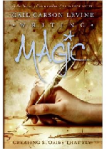


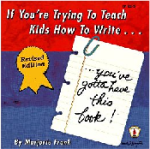

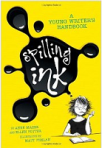







August 16th, 2010 at 12:07 pm
Good advice! I forgot to do a linkback on a photo that I used recently and got called on it. Passing other people’s work off as my own isn’t my style.
Needless to say, I felt like a jackass
August 16th, 2010 at 3:30 pm
Been there, done that! There are so many things to think of when putting a blog post together, and sometimes things slip past us, don’t they? Then we just have to get the correction up as soon as we can…
September 8th, 2010 at 3:26 pm
I would like to give credit for my heading photo. How do I do it?? Please help. http://www.duckducksoup.net Danielle
September 8th, 2010 at 9:32 pm
Hi, Danielle!
The way you’ve done it is great. The only thing I would change would be the title — call it “Credit” or something like that, rather than “Blogroll.” (You can create a special link category just for that.)
Another option would be to use a Text Widget. That’s what I do both here and on my math blog. I combine the photo credit and a link to my RSS feed in the same widget, in separate paragraphs.
Either way, putting the credit at the top of your sidebar, so it’s close to the picture and easy to see, is the best way that I know to do it.
September 8th, 2010 at 10:29 pm
Okay great! But, I do not see how to create a link in the text widget. I tried that first. Am I missing something? I would definitely prefer to not have the blogroll there.
September 9th, 2010 at 9:59 am
Ah, I see the problem. You need to know a little HTML.
The easiest way to do it would be to create a “new post” (remember to post-date it, so you don’t accidentally publish!) and write whatever you want there. Use the Preview to check that it displays properly. Then, when it’s formatted how you like it, go to the HTML editor and copy everything there. Finally, go to your Widgets area and paste that into a text widget.
You can also save the “post” as a back-up draft, in case your widget gets deleted whenever you change themes. Sometimes widgets stick around through theme changes, and sometimes they seem to disappear.
September 9th, 2010 at 2:13 pm
Okay great! I will study this and try it. From one homeschool mom to another…Thank you!!! http://www.duckducksoup.net
November 19th, 2010 at 5:51 am
[…] bloggers like to use photographs in their blog posts. Be sure you include a credit line for the photos, either as a caption with each photo or as a […]
December 1st, 2010 at 3:19 pm
[…] Each blog post should include a photo or video. Without any media, posts look unfinished and quite boring. You could embed a YouTube video, the logo of the company you’re writing about, stock photography, etc. If you use images that you didn’t take yourself, be sure to credit it appropriately. […]
December 7th, 2010 at 3:46 pm
[…] author of another educational blog, “Let’s Play Math!” Recommended posts: “Adding Photos & Giving Credit” and “How To Add a […]
February 14th, 2011 at 1:30 pm
Helpful! Thank you!
March 14th, 2011 at 3:49 pm
[…] Blogging2Learn has a great article on how to appropriately give credit where it’s deserved. So I thought I’d try it myself and write a simple tutorial on how to do it if you have WordPress blog as well and were wondering. […]
August 1st, 2011 at 11:48 am
I make my living selling images. This is how I feed my family and pay the bills. I recommend if you don’t want some one to STEEL your work and steeling is what it is, water mark it write text on it including your name and contact information. With a little practious you will learn how to make it not to offensive but of no commercial value with out payment. Once it started this practious and re uploaded my images I started to make decent bank deposits, photo credits will not feed the family or pay the bills. Thous that have little skills justify steeling.
August 2nd, 2011 at 12:25 pm
Hi, John!
You are right, to use another person’s photo without permission is stealing. That is why I teach my students to look for Creative Commons (Attribution) photos — and then to be sure and attribute them,
September 19th, 2011 at 10:09 pm
I appreciate that you’ve written this. I am finding my photos stolen constantly and have been looking for an explanation on how to share photos. I was just going to say that if a photo on flickr says “all rights reserved,” even if you do everything the way flickr says to do it, it’s still stealing. As a photographer, if I find my photos properly linked to elsewhere on the web, and the site is not a big money-maker, I might look the other way (many photographers will not). However, if you are using my photo to make money (I have found this) or haven’t properly linked, I will do what I have to to get you to take it down or pay me.
September 20th, 2011 at 1:27 pm
Greedy, lazy people assume they can take anything they can find on the internet and use it however they want. WRONG!!! No one should ever use a photo without permission. And if it’s not marked, people, then you MUST assume it’s copyrighted. Don’t steal it!
November 20th, 2012 at 10:45 pm
very useful info, thanks
September 6th, 2013 at 1:52 am
how do you give credit to a youtube video that you post on your blog?
May 17th, 2014 at 1:23 pm
Reblogged this on realhousewifesl.
February 9th, 2015 at 3:14 pm
Reblogged this on cardioshasta and commented:
Very helpful info for bloggers!